The rental module is designed to streamline and enhance the operational efficiency of businesses engaged in renting out assets, such as equipment, vehicles, real estate, or other items. Let's walk through the process of renting a product.
Open rental Module and user can see such a screen.
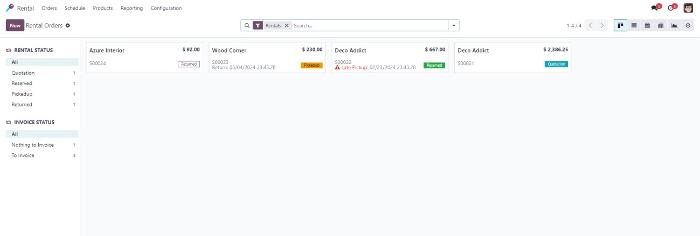
To make a rent First of all we need to make a new product that can be used to rented. For illustration let’s make a product Power Drill.
Making a Product for Renting.
To create a product, navigate to the Products menu and click on "New."
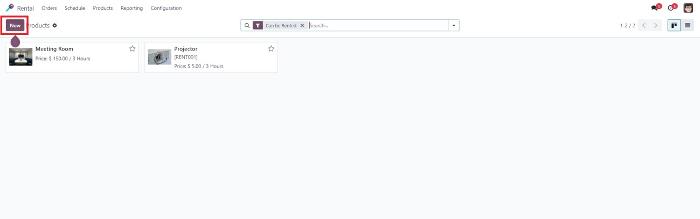
Provide details about the product, ensuring that the "Can be rented" checkbox is marked. Proceed to Rental Prices.
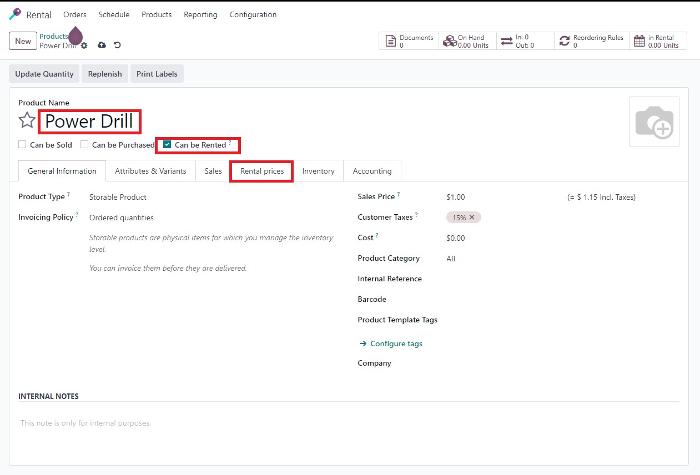
On the Rental Prices page, add various rental prices for the same product based on different durations. You can specify rates for extra hours or days if needed. For instance, the daily cost for the Power Drill is set at $30. Additional plans can be added. Odoo calculates the lowest possible rent amount within the given rental rates for extended rental periods
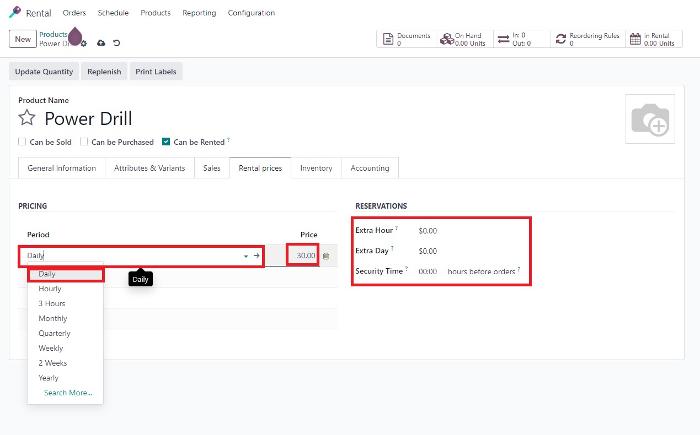
Creating orders
Creating a new order is easy in Odoo. Click on the Orders submenu.
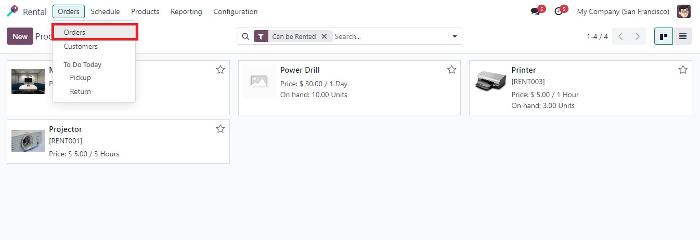
The order details, such as customer information, expiration, payment terms, and rental period, can be set. Use the "Add Product" button to include the product to be rented.

After adding the product, Odoo automatically calculates the rent amount based on the rental period.
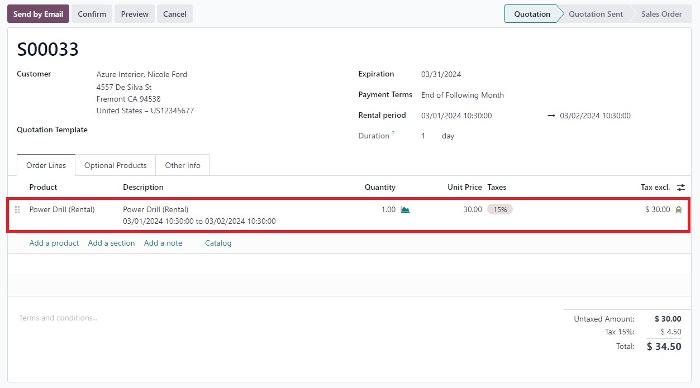
Changing the rental period.
To illustrate, let's change the rental period.
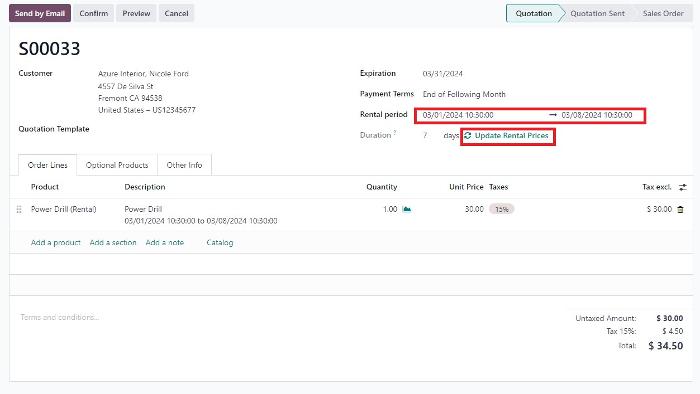
After changing the rental period, we can see the Update Rental Prices. Click on it to update the rental price.
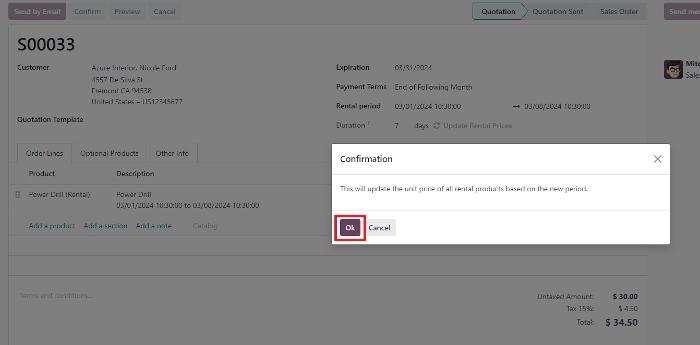
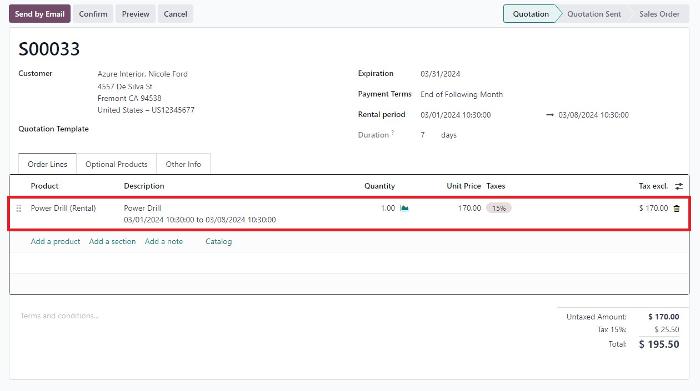
We can see here that Odoo automatically calculates the minimum rent amount we have set; for a week, it is $170. However, if it were calculated on a daily basis, the amount would be $180, thus offering a discounted price for longer durations.
Click confirm after it is done.
Print pickup and return receipt
You can print pickup and return receipt.
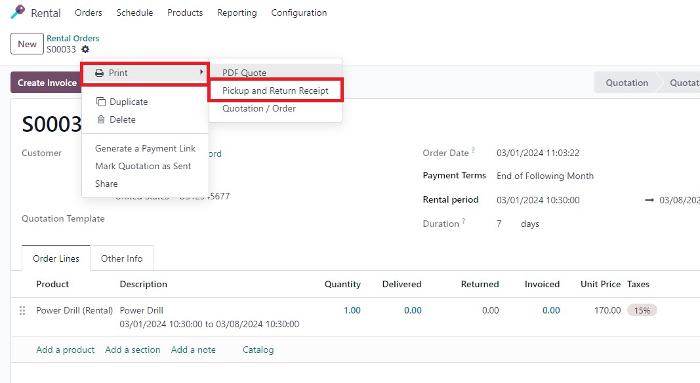
Pickup
If customer arrived for the pickup we can click on “pickup”.
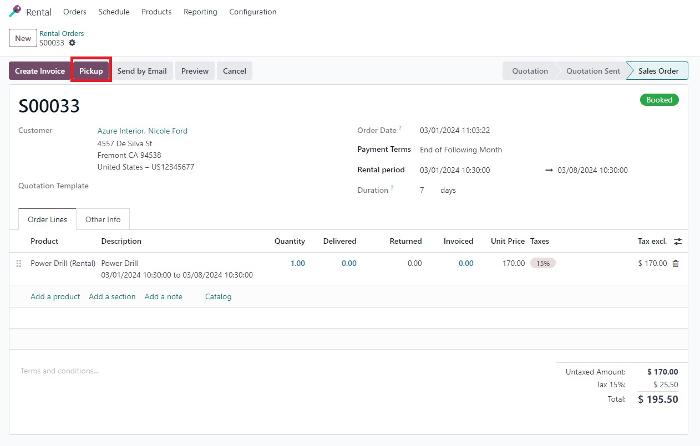
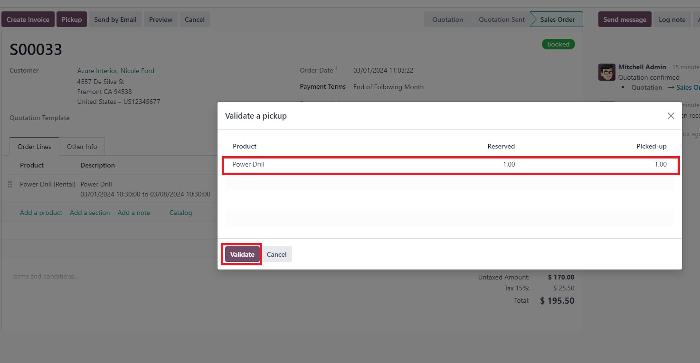
Validate the product details and click on "Validate." A window will appear confirming the pickup.
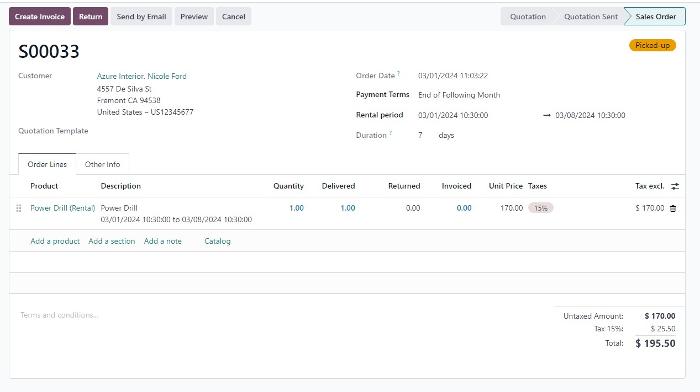
Return
When the customer returns the rented product, click on "Return."
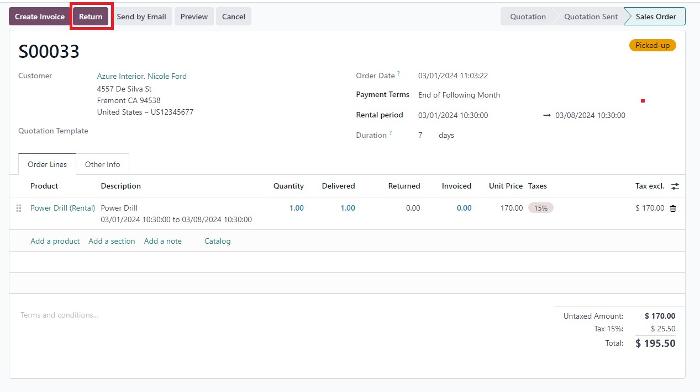
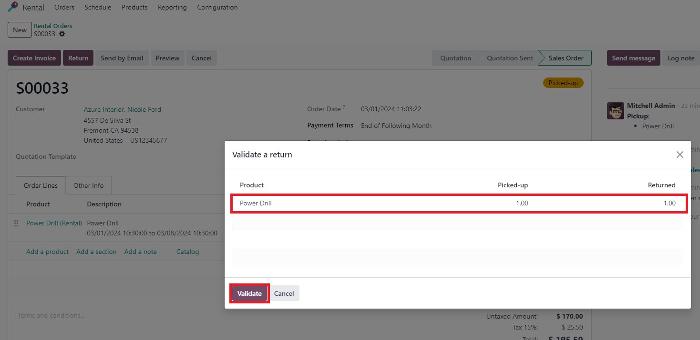
Validate the returned item and click on "Validate." The system will confirm that the product has been returned.
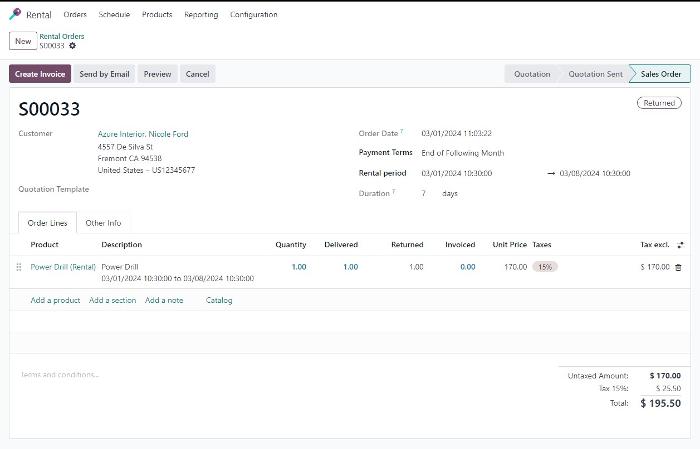
These steps ensure a seamless rental process, from creating products to managing orders and handling pickups and returns.